14.7. Print a Copy of All Forms
There are a range of forms to support various aspects of the Spike system. Some of which have been modified for your state's enrolment regulations. So that you know what forms the software makes available and can decide which ones your service is going to use, it is a good idea to print a copy of all forms. Keep a copy of each one in an easily accessible file.
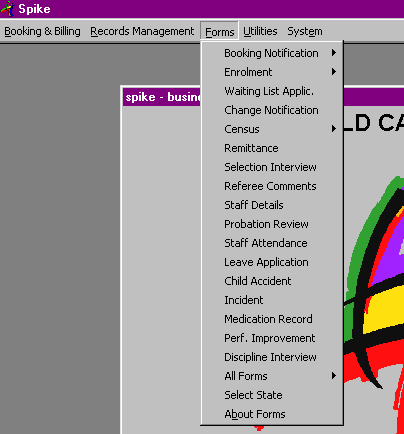
Make multiple copies of the forms your service is going to use either on a photocopier or by printing multiple copies (cost-wise it is a little cheaper to print on a laser-type printer than to photocopy, but it takes longer). Now, when you want to use a particular form you won't have to print off a fresh copy.
The first form you will require is the Enrolment Form. Make copies of this and distribute them to all parents and get them returned so that you can complete the following tasks using the best available data.
A copy of Forms (e.g. Enrolment Form) can now be published on a centre's website by using the Spike email facility. For more information on how to do this please contact the Help Desk.
Your Responsibility.
Set the State from which your enrolment regulations are derived by clicking on 'Select State'within the menu FORMS.
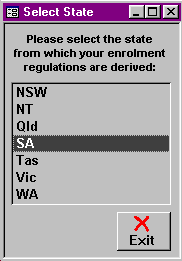
Know what standard forms are available for use by the service.
Be able to access them easily and quickly when needed.
Distribute copies of the Enrolment Form to parents and ensure their completion and return so that you will have complete and up-to-date information for the following processes of enrolment.
Before printing the Spike Enrolment Form, display the existing document and check that the Agreements and Consents are appropriate for your Centre/Service.
If you need to add a new statement, or modify any of those existing, follow the steps listed below.
14.7.1. Steps to: - Modify Agreements and Consents on Enrolment Form
Select menu FORMS.
In the pull-down menu, select Enrolment, then click on LDC or OSHC.
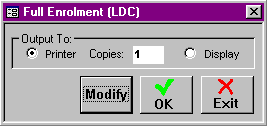
Select Modify.
Choose the Agreement or Consent tab.
Double click on the Railway Line that contains the Agreement or Consent you want to modify, and make your changes.
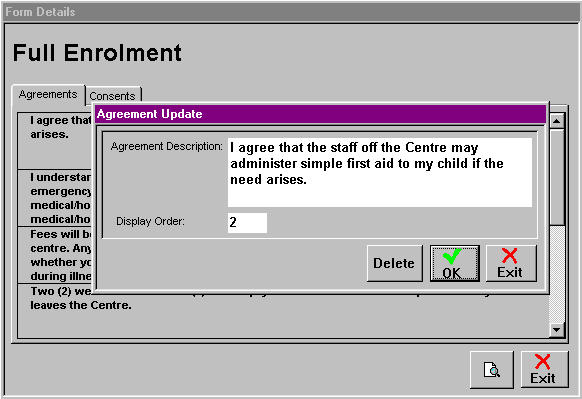
To add a new Agreement or Consent, double click on the Blank Railway Line and type in the new information. For more assistance in this task refer to Section 6.9 of the manual.
Select Exit.
Click on the Radio Button to select the Printer option.
Select OK.
14.7.2. Steps to: - Print Forms
Select menu FORMS.
In the pull-down menu, select the name of the form you wish to print, or select ALL FORMS.
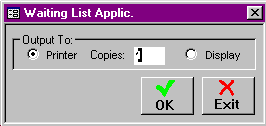
Choose how many copies you wish to print.
Select OK.
The form/s you have selected will now print automatically.