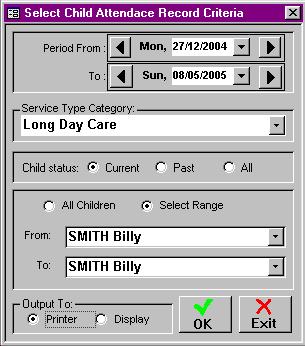14.6. Print a Copy of All Reports
The Spike system can be made to display or print a wide range of reports which can be very useful in the day-to-day operation of your service. The best way to gain an understanding of the range and purpose of these reports is to browse the reports menu and display them on your computer screen. It is suggested that this be done after the first week of bills has been generated, so that you can decide which reports best suit your service's needs.
Once data has been entered into the software, displaying and/or printing any of the available reports is a simple task, but if you do encounter any problems, please ring the Help Desk.
All reports, when output to display, may now be emailed to appropriate recipients (e.g. the Treasurer, or families who request details of their account) by choosing the 'Email' option in the file menu. For more information regarding emails please contact the Help Desk.
Your Responsibility.
To ensure that all of the supplementary information for each CHILD and/or ACCOUNT is up to date, so that reports will be as accurate as possible.
To ensure that discretion is used, and confidentiality maintained in emailing reports to individuals.
14.6.1. Other Very Useful Reports
The ACCOUNT 'Transaction History' and 'Adjustment Summary' Reports are not listed under the BOOKING+BILLING / REPORTS section of Spike, instead you access these reports through the HISTORY tab of the ACCOUNT DETAIL screen and they contain a complete record of all transactions that have occurred in relation to the particular Account.
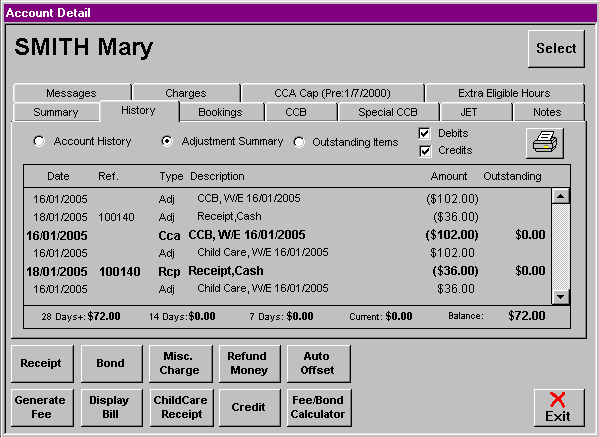
On the right hand side of the HISTORY Screen is a Printer Icon where you can select to print all, or a portion, of an acccount's Transaction details. This report, and the 'Adjustment Summary' report, which is accessed by clicking in the Adjustment Summary radio button on the History screen, are particularly useful reports when an account holder has a query in relation to their balance. Either of these reports can be printed off and used to illustrate to the account holder any outstanding items, receipt dates or other changes to the account.
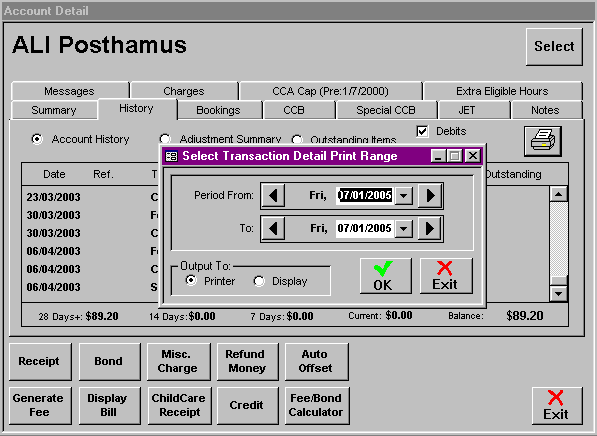
For example, when FAO notify the service about changes to CCB which need to be backdated, it is good practice to print off a 'Transaction History'report before making any changes, and then again after the changes have been made. These 'before' and 'after' reports can be handed to the account holder to illustrate the effect of the change in CCB.
Similarly, if a family has a dispute about the days their child has attended during a specified period, it is useful to print an attendance record for the individual child.
Individual Attendance Records can be accessed by selecting Booking+Billing / Reports / Child / Attendance Record. Specify the correct date range, service type, child's name, printer/display and click on OK.