9.5. Closing a group
When a group (room) is closed for a short period, usually due to the service being closed for a holiday, one simple action ensures that no bookings in this group are charged for on the days of closure.
Steps to: Close a Group
Select BOOKING+BILLING / GROUP
Select the group from the drop list.
Select the CLOSURES Tab.
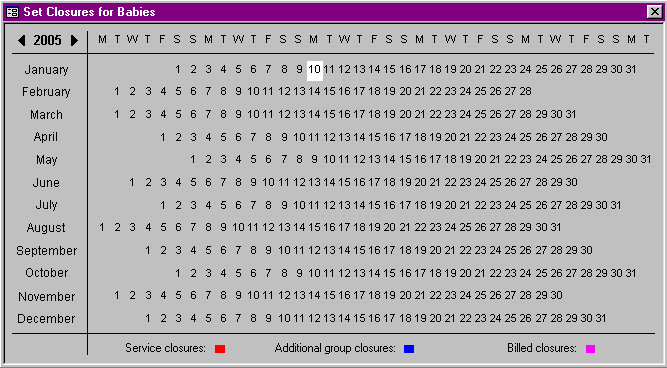
On the Calendar, select the Closure Days by clicking on the dates.
Exit by clicking on the 'X' in the top right hand corner of the window.
If you now chose a child's booking for one of these days, you will see Group Closure written in large red letters. These bookings will not appear on the child's account.
If you know all your group closures for the year, you can set them in advance. In OSHC when you have permanent bookings, on a Pupil Free Day you can Group close BSC and ASC.