9.4. Entering Casual Attendances
At the end of a billing week, you may find a lot more children attended your service than you were expecting or were booked in, therefore their attendance needs to be entered before you perform your billing run.
A fast track method of entering a lot of bookings for the same days/week is using the Casual Attendances Tab. This provides you with a list of all current children who have previously been booked into a particular group and allows you to quickly select these children and create bookings for them.
Even using this method, there are two options available to make the process even faster but still give you the flexibility you might need.
Entering Recurring Casual Attendances
A child may attend your service for the same times each week eg. After School 3:30pm - 5:30pm but the days may vary, making it difficult to put in permanent bookings. Spike remembers the previous booking time made for each child in each group and can therefore use it as a recurring booking.
Select BOOKING+BILLING / GROUP
From the Draw Down Selection List, select the Group you wish to add Casual Attendance bookings to.
Select the Casual Attendances Tab.
You will now see a list of all current children who have previously been booked into this group at one time or another.
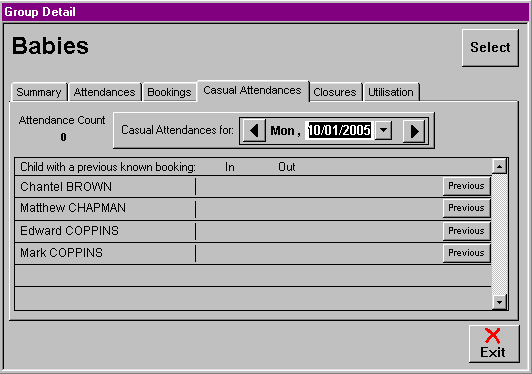
Select the date you wish to book the extra children into.
Going down the list, find the first child needing to be booked into this day.
Select the corresponding PREVIOUS button.
You will now see the times the child was booked in previously in this group, appear as the selected date's booking.
Repeat this process for each child with a recurring booking on each day applicable.
Entering a Varying Casual Attendance
This option is for any unexpected attendance/s that occurred throughout the week. A number of children may have attended one or more sessions without booking in advance and the times they attended may also vary; Spike allows you to enter these attendances quickly and efficiently when the child has attended the same group ie. BSC, ASC or Vac Care, at least once before in your service.
Select BOOKING+BILLING / GROUP
Select the Group, from the Draw Down Selection List, to which you wish to add Casual Attendance bookings.
Select the CASUAL ATTENDANCES Tab.
Select the first date you wish to start adding Casual Attendances.
Going down the list, choose the first child for whom you wish to enter a casual attendance.
Double Click on the Blank Railway Line that contains the PREVIOUS button.
This will open the SELECT BOOKING ACCOUNT screen.
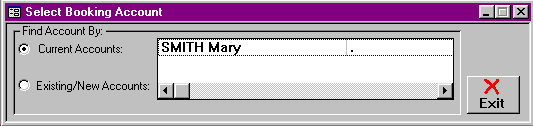
Select the account responsible for this attendance.
This will open the ADD BOOKING DETAIL screen.
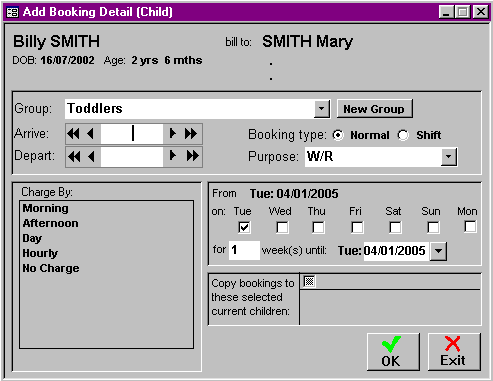
Enter the times of attendance and the applicable charge type.
If the child attended at similar times on other days this week, select the corresponding Check Box for each day attended. This enters the same booking details for all selected days of the week.
If other children associated with the same account as this child attend exactly the same sessions, either select the Check Box corresponding with the child/ren on the existing 'Copy Bookings to these Selected Children' list or Double Click on the Blank Railway Line to select the child from the Draw Down Selection List
Select OK.