9.3. Recording the Absence of Children
If you receive a call about an absent child, you will need to make an adjustment to the child's booking for the period that the child is/was away.
Sometimes though, you will not receive a phone call and therefore not know about the absence until it has already happened. It is more time efficient to record these absences all at once at the end of a billing week.
Steps to: Record the Absence of Children.
Select menu BOOKING+BILLING / GROUP.
Choose the Group, from the Draw Down Selection List, whose absences you wish to record.
Select the ATTENDANCES Tab.
Select the first day of absences in the date section by clicking on the left/right arrows (left = back in time, right = forward in time.
One child's booking will be displayed at a time so you will need to scroll through all the children booked in that day.
To mark a booking as absent, click on the ABSENT button.
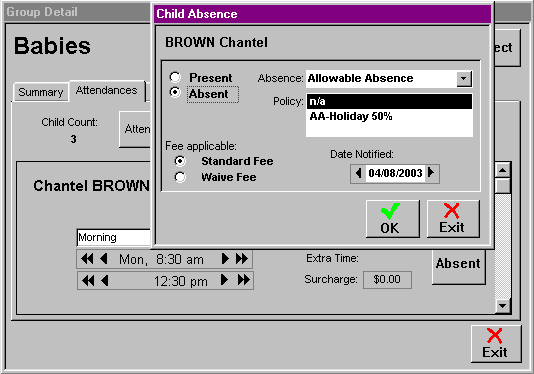
Select the reason for the absence, e.g. Illness (Cert.).
Select the policy, if applicable.
Enter the date you were notified of this absence, if applicable.
If the fee is to be waived, select that option. Otherwise, the standard fee for this absence will be applied.
Select OK.
Continue scrolling through the children booked in that day and record each absence that occurred.
Repeat this process for each day an absence occurred during that week and for each Group.