9.2. Change, Edit or Delete a Booking
In changing a booking or booking series, there is no need to delete the old booking, simply select it and then amend its details: day, time, duration, whatever.
To change a booking for a particular child.
Select menu BOOKING+BILLING / GROUP.
Choose the Group from the Draw Down Selection List, with which you want to work.
Select the BOOKINGS Tab to change booking details.
Double click on the booked times next to the child to open the booking details screen.
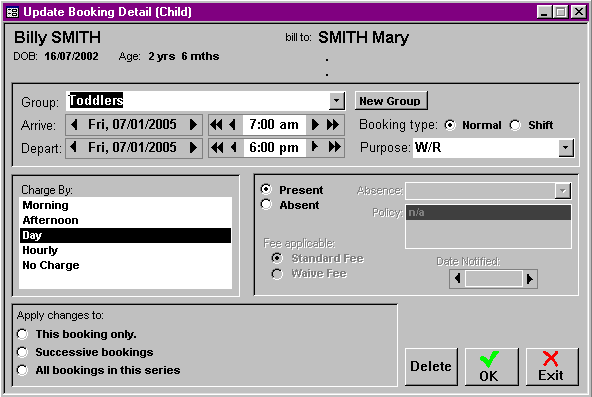
If the booking is to remain, but some aspect of the booking is to change, then:
Amend the necessary details.
Select whether these changes apply to:
This Booking Only
Successive Bookings - You will need to enter how many weeks to apply these changes to
All booking in this series
N.B. A Series of Bookings means that all the bookings have the same parameters, ie. same group, same day of the week, same arrival and departure time same charge type.
Select OK.
To delete a booking for a particular child.
Select menu BOOKING+BILLING / GROUP.
Choose the Group from the Draw Down Selection List, with which you want to work.
Select the BOOKINGS Tab to change booking details.
Double click on the booked times next to the child to open the booking details screen.
Select whether these changes apply to:
This Booking Only
Successive Bookings - You will need to enter how many weeks to apply these changes to
All booking in this series
Select DELETE.
Confirm that you wish to delete that booking.