13.9. Manually accessing CCB Claim Information
From time to time you may wish to print your Child Care Benefit claim details, FAO might request particular information for claim or audit reasons or you may wish to cross-check what you are claiming for each period. Spike makes it simple with easy to access reports and submittable Usage Statements.
Those services who were using Spike prior to 01/07/2000 and the introduction of Child Care Benefit, can also still access all Child Care Assistance information and reports.
13.9.1. Print the FAO CCB Usage Summary
This report can be used to transfer data to the FAO Statement for Payment or for cross-checking your claim details.
Steps to: Print the Usage Summary
Select BOOKING+BILLING / REPORTS / CHILD CARE BENEFIT / USAGE SUMMARY
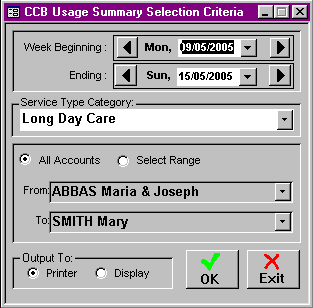
Select the date range for the period you wish to claim for
Select the Service Type you wish to claim for
Choose either ALL ACCOUNTS or SELECT RANGE by selecting the corresponding Radio Button.
If you chose Select Range, select which accounts you wish to be included in the report from the draw-down selection list
Select whether to display or print the report
Select OK
13.9.2. Print the FAO CCB Usage Statement
A Usage Statement can be printed for every child with a Customer Reference Number entered into Spike, it/they can be submitted along with a completed FAO Statement for Payment.
Steps to: Print the Usage Statement
Select BOOKING+BILLING / REPORTS / CHILD CARE BENEFIT / USAGE STATEMENT
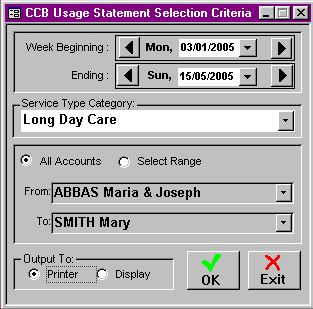
Select the date range for the period you wish to print statements for
Select the Service Type you wish to print statements for
Choose either ALL ACCOUNTS or SELECT RANGE by selecting the corresponding Radio Button.
If you chose Select Range, select which accounts you wish to be included in the report from the draw-down selection list
Select whether to display or print the report
Select OK
13.9.3. CCA Reports for Prior to 01/07/2000
These days services using Spike prior to 01/07/2000 should really only need these reports in the case of a FAO Compliance Audit or in the case of an old debt being paid.
Steps to: Print CCA Reports
Select BOOKING+BILLING / REPORTS / CHILD CARE BENEFIT / CCA REPORTS / CLAIM
N.B. CLAIM can also be substituted for OUTSTANDING FEES, RECORDS or SUMMARY.
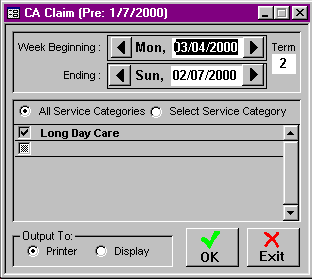
Select the date range required for this report.
Choose either ALL SERVICE CATEGORIES or SELECT SERVICE CATEGORY by selecting the corresponding Radio Button.
If you chose Select Service Category, select which category/ies you wish to be included in the report.
If required for the report you've chosen, choose either ALL ACCOUNTS or SELECT RANGE by selecting the corresponding Radio Button.
If you chose Select Range, select which account/s you wish to be included in the report from the draw down selection list.
Select whether to display or print the report.
Select OK.