4.2. Draw-down Selection List
Draw-down selection lists allow you to select a name from those that have already been entered into the database. The idea is to save you from having to type in a name every time you want to access it. Examples include a child's name, adult's name, medical or dietary condition, Doctor, Health Fund, and Group.
 | You can save time by typing in a letter or letters that will distinguish the item you wish to select from all the others in the list. So, if the word is the only one in that list with that first letter (e.g. M for Mother) then you simply need to type the first letter and the computer will insert the rest. If there are other words in the list with similar letters, you will need to type in enough letters to distinguish them (e.g.SMIT could be SMITH or SMITHERS so type in SMITHE for the latter). If you enter text that doesn't match the names on the pulldown menu, press the ESC button on your keyboard to close that cycle, thus avoiding the error message that your text entry must match a name on the list. |
This manual uses the phrase "Select the option" that you wish to work with, to indicate that you need to choose the required name from the Pull Down Menu.
Steps to: - Draw-Down a Selection List
Click on the thick black arrow on the right hand side of the text box. This will display a list of all of those objects in that category that have already been entered.
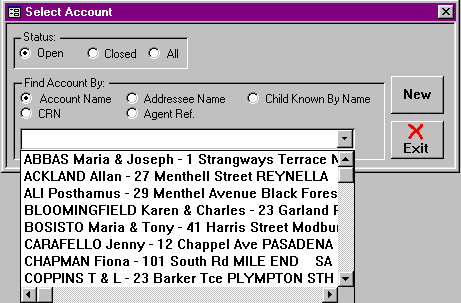
Scroll down the list until you find the name or item that you wish to select.
Click on your selection.
You will then be taken to the next step in whatever process you are doing.