6.2. Set or Change Default Parameters
Every now and then, possibly annually, the service will change things like its session fees, hours of operation or overtime rates. The Commonwealth may change the FAMILY ASSISTANCE OFFICE expiry dates. It is very important to amend these details as soon as they are to be implemented, because most of them will have a dramatic effect on the bills. For example, if the charge for a particular session is increased, the service will want to ensure that all the bookings for that particular session are billed at the new rate.
Your Responsibility.
To ensure that the service's and the government's defaults are changed the moment that the new defaults are to be implemented.
Steps to: - Set Default Parameters
Select menu BOOKING+BILLING / CENTRE from pull-down menu at top left of your screen.
Select DEFAULTS Tab.
Select ATTENDANCES Tab.
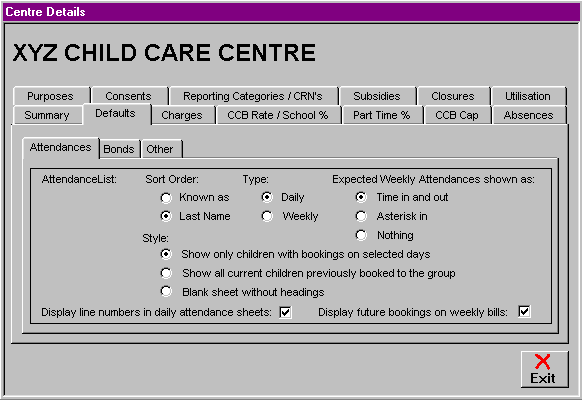
Double Click on the card to bring forward the edit/update screen.
Select ATTENDANCE REPORT ORDER, this determines by which name the alphabetical list is governed, the LAST name or the KNOWN AS name (Given name).
Select ATTENDANCE LIST TYPE, default setting is DAILY (prints a separate list of bookings for each day). WEEKLY will print one list for the whole week.
Select whether you wish the Attendance Sheets to show pre-bookings as "Time In and Out", with an "Asterisk" or leave blank.
Select ATTENDANCE LIST STYLE, this determines the range of children listed on the Attendance Sheets.
Select whether you wish to DISPLAY LINE NUMBERS in Daily Attendance Sheets (this is simply if you wish to have numbers running down the Daily Attendance Sheet) by placing a tick in the white square.
Select whether you wish to DISPLAY FUTURE BOOKINGS on weekly Bills by placing a tick in the white square.
Select OK.
Select the BONDS Tab.
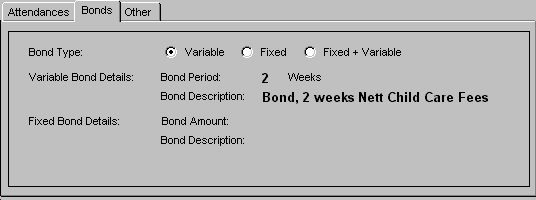
Double Click on the card to bring forward the edit/update screen.
Set BOND TYPE, default setting is VARIABLE where the amount is set at service discretion, FIXED is one set amount for all accounts and FIXED + VARIABLE allows for either.
If your service has selected to use a VARIABLE BOND, a BOND PERIOD must be set. This is done by weeks and default/Standard Practice is 2 Weeks Nett Fees. BOND DESCRIPTION should read Bond, "X" Weeks Nett Child Care Fees.
"X" = the number of weeks your service has decided to use for the bond.
If your service has decided on a FIXED BOND, set the BOND AMOUNT to how much your service has decided to charge each account.
In the case of the FIXED + VARIABLE BOND Option, complete both steps 9 & 10.
Select OK.
Select the OTHER Tab.
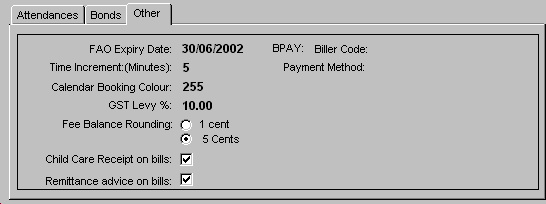
Double Click on the card to bring forward the edit/update screen.
The FAO EXPIRY DATE has been programmed to cover a period of approximately 100 years. Please do not alter the pre-set date.
TIME INCREMENTS is the minimum period used by the Spike program in calculating charges. The auto-default setting is 0.00347222222 of a day (ie. 5 mins). Don't change it!
CALENDAR BOOKING COLOUR (default 255 - red). Leave as is - unless you are red colour-blind, in which case contact the Spike Help Desk to discuss an alternative.
Check the GOODS AND SERVICES TAX LEVY percentage, refer to current Government Taxation Law.
Select your FEE BALANCE ROUNDING, 1 Cent OR 5 Cents:
Decide whether your service wishes Spike to round the accounts' fees to the nearest cent when CCB is deducted, in which case those paying in cash may sometimes have incidental debits or credits, or your service can choose to round to the nearest five cents where just like in a supermarket, the fees after CCB has been deducted will round up if the figure ends in a 3,4,8 or 9 and round down if the figure ends in a 1,2,6 or 7. Rounding to the nearest 5 cents does mean however, as FAO has stipulated we cannot round the CCB amount, the alternative figure to round is your fees, so sometimes your fee will be for example; Fees:$20.00 - CCB:$14.76 = $5.24 NETT FEES, to round to the nearest five cents we need to round the fees up by one cent making the fee charged become $20.01 - $14.76 = $5.25.
B-PAY BILLER CODE - B-Pay facilities are available on Spike, you will need to discuss this with your bank/credit union. If your service sets up a B-Pay service, you will be issued with a B-Pay Biller Code and this, along with the payment method can be entered here.
Select whether your service wishes to have Child Care Receipts automatically printed at the bottom of the bill by selecting the check box, or leave the check box blank and print them manually.
Select whether you want a Remittance Advice printed on your weekly Bills.
Select OK