14.2. Print Group Attendance Sheets
The Attendance Sheet is one of the primary tools used by the Spike software package to ensure the integrity of the billing system. The Commonwealth requires adults to sign this sheet when they drop off and when they collect each child. Attendance Sheets must be compared with bookings and the bookings amended to determine actual attendances. Any discrepancy here could result in an excess fee being charged. The Attendance Sheet is also used to record absences.
Depending on your individual service, it may suit you to print Attendance Sheets from actual bookings already entered for the coming week OR your service might have regular children attending but you do not know until a session commences which children will be attending on which day. In this situation, you may wish to print a list which includes all children who have previously attended for the day/week, and the attendance times are entered on the days they actually attend. These two options are both available using the Standard Attendance Sheets.
Alternatively, you might need to have an Attendance Sheet with only specific children listed, eg. they might be going on an excursion. On these occasions Spike allows you to customise your own Attendance Sheet by specifying exactly which children you wish to be listed. This is the User Defined Attendance Sheet.
Your responsibility.
To ensure that each group has an accurate Attendance Sheet for each day/week.
Steps to: Print Standard Group Attendance Sheets
Select menu BOOKING + BILLING / REPORTS / GROUP / ATTENDANCE SHEETS / STANDARD.
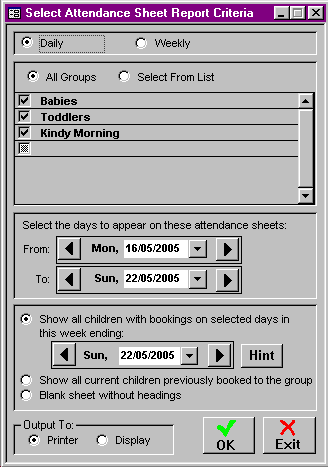
Select whether you wish to print Daily or Weekly Attendance Sheets by Clicking on the appropriate Radio Button.
Using the ALL GROUPS or SELECT FROM LIST options, select the group/s that you wish to be the subject of this report.
Select the date range for which you require the Attendance Sheet/s.
Select whether you want an Attendance Sheet with existing bookings already printed on it (either from the week for which you require the Attendance Sheet, or from a Previous week's bookings), or one that lists every current child previously booked to the group/s, or a blank one on which you can write the children's names manually (Select the corresponding Radio Button and Week Ending date if applicable).
Choose whether to display or print the report.
Select OK.
Steps to: Print User Defined Group Attendance Sheets
Select menu BOOKING + BILLING / REPORTS / GROUP / ATTENDANCE SHEETS / USER DEFINED.
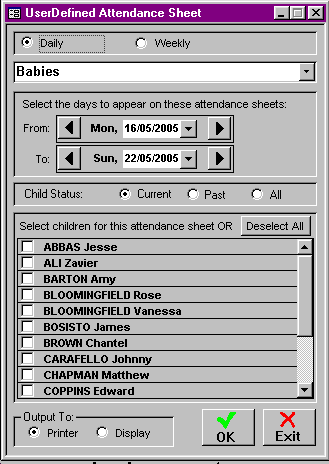
Select whether you wish to print Daily or Weekly Attendance Sheets by Clicking on the Radio Button.
Select which group you wish to be the subject of this report.
Select the date range for which you require the Attendance Sheet/s.
Select each child you wish to appear on the Attendance Sheet/s by selecting the corresponding check boxes.
Choose whether to display or print the report.
Select OK.