13.6. The Monthly General Journal
13.6.1. What Is The Monthly General Journal?
The Monthly General Journal report is used at the end of each month to derive the Journal entries required by your Accounts Package to ascertain your monthly Profit/Loss.
By entering these details into your Accounts Package you shoud be able to, identify how your service traded in the past month, identify what amounts were spent in particular areas, compare with previous Profit/Loss Reports and identify movement in some account classifications e.g. Food/Drink expenses were higher in March, than in April. You may wish to investigate the reasons for any variations in the above areas so that more accurate budget forecasting and costing can be achieved.
The Profit/Loss Report from your Accounts Package will list the Income/Expenditure transactions for the month by consolidating the journal postings from the Monthly General Journal report and the regular payments you make to creditors each month.
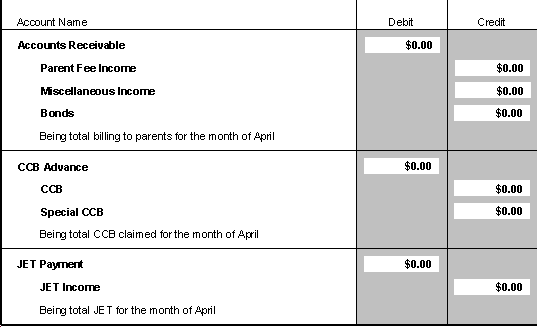
Accounts Receivable
Accounts Receivable includes the value of Fees, Refunds, Credits, Miscellaneous Charges, Bonds, Bond Adjustments and Bond Refunds, less the value of Child Care Benefit, Special Child Care Benefit and JET, that you have raised to accounts(families) in the month. This amount is a Debit amount and is treated as an Asset and must be posted to the appropriate Asset Account e.g. 'Accounts Receivable' or 'Debtors'.
Parent Fee Income includes the value of Fees, Refunds and Credits, less the value of Child Care Benefit, Special Child Care Benefit and JET, that you have raised to accounts(families) in the month. This amount is a Credit amount and is treated as Income and must be posted to the appropriate Income Account e.g. 'Parent Fees'.
Sundry Income includes only the value of Miscellaneous Charges such as Late Fines, excursions etc. that you have raised to accounts (families) in the month. This amount is a Credit amount and is treated as Income and must be posted to the appropriate Income Account e.g. 'Late Fines', 'Excursions' etc. To ascertain an itemised list of the miscellaneous amounts, you can print he Transaction Category Summary report by specifying the dates for the month that you are reconciling.
Bonds includes the value of Bonds, Bond Adjustments and Bond Refunds that you have raised to accounts (families)in the month. This amount is a Credit amount but since bonds are fees in advance and not an income item, it is money owed to the families and therefore is a liability item. It must be posted to the appropriate Liability Account e.g. 'Bonds Held'.
Please remember that this Journal posting should balance, i.e. total credits should equal total debits. If this is not the case your Accounts Package should reject the journal entries that you have made.
CCB Advance
CCB Advance includes the value of Child Care Benefit and Special CCB raised to accounts (families) for the month. Though the Child Care Benefit amount is forwarded in advance by Family Assistance Office and the Special CCB portion is paid in arrears, the CCB Advance is a Debit amount that must be posted to the appropriate Liability Account of your package e.g. 'CCB Advance'.
CCB is the value of Child Care Benefit raised to accounts (families) for the month. This is a Credit amount and is treated as Income. It must be posted to the appropriate Income Account of your package e.g. 'CCB'.
Special CCB is the value of Special Child Care Benefit you have allocated to accounts (families) for the month. This is a Credit amount and is treated as Income, it must be posted to the appropriate Income Account of your package e.g. 'Special CCB'.
Please remember that this Income posting should balance i.e. total credits should equal total debits. If this is not the case your Accounts Package should reject the journal entries that you have made.
JET Fee Assistance
JET Fee Assistance includes all JET Assistance granted for a particular period. This is a Credit amount and is treated as Income, it must be posted to the appropriate Income Account of your package e.g. 'JET Payment'.
Please remember that this Income posting should balance i.e. total credits should equal total debits. If this is not the case your Accounts Package should reject the journal entries that you have made.
Balance Sheet Balances
Please note that the balances of Accounts Receivable and Bonds Refundable from your Monthly General Journal report should be the same as the closing balances of the equivalent accounts within your Accounts Package. You will find the balance of Accounts Receivable in the Asset area, and the balance of Bonds Refundable in the Liability area of your Accounts Package.
13.6.2. Reconciling the Monthly General Journal to your Accounts Package
At the end of the month, if you are using an accounts package, you will need to reconcile Spike to your Accounts Package.
Ensure that you have entered all income into your Accounts Package under the Asset heading of Accounts Receivable/Debtors or something similar, from your manual receipting system or bank statement, it is imperative that you have itemised totals for monies that relate to fees, sundry, donations etc., these names will vary from package to package, ie. Fees income must be allocated to Accounts Receivable in the Asset area of your Accounts Package, all other income will go to the various headings in the Income area of your Accounts Package.
This can be a long tedious job, but if it is done every month, you will soon be able to identify difficult areas and fix them quickly.
Before you can reconcile with your Accounts Package, you need to print two reports from Spike. First is the Monthly General Journal and the second is the Transaction Category Summary. This summary will identify any sundry charges raised, eg. Late Fees, Excursions etc. Be careful when choosing the dates in the selection criteria, the dates need to relate to the Fees raised in the same month, eg. Fees raised in April, might be: w/e 4/4, 11/4, 18/4, 25/4. Therefore the dates for this report would be from:4/4/XX to:25/4/XX
Steps to: Print the Monthly General Journal Postings Report
Select BOOKINGS+BILLINGS / REPORTS / ACCOUNT / MONTHLY GENERAL JOURNAL.
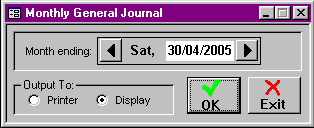
Select the end-of-month date you wish to print the report for, eg. April reconciliation needs the date 30/4/XX.
Select the Radio Button, Output to Printer.
Make sure the printer is turned on and Select OK.
Steps to: Print Transaction Category Summary
Select BOOKING+BILLING / REPORTS / ACCOUNT / TRANSACTION CATEGORY SUMMARY.
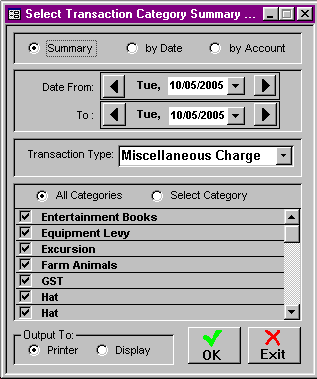
Select the date range for the billing month you are reconciling.
Select the transaction type, eg. Miscellaneous Charge.
Keep the Radio Button selected on 'All Categories'.
Select Output to Printer.
Select OK.
Once these reports have been printed, open your Accounts Package, you now need to enter the details from the Spike Monthly General Journal through General Journal Entry.
From the Spike Monthly General Journal Posting, allocate the amounts as follows:
Accounts Receivable $ will need to be allocated to the Asset area of your accounts package, under the ledger item relating to Accounts Receivable/Debtors (this area's name may vary from package to package).
Parent Fee Income $ will need to be allocated to the Income area of your accounts package, under the ledger item relating to Parent Fee Income.
Sundry Income $ will need to be allocated to the Income area of your accounts package, under various headings that are listed on the Transaction Category Summary Report you printed earlier.
Bond $ (if applicable) will need to be allocated to the Liability area of your accounts package, under the ledger item relating to Bond Held in Trust.
CCB Advance $ will need to be allocated to the Liability area of your accounts package, under the ledger item relating to CCB Advance.
CCB $ will need to be allocated to the Income area of your accounts package, under the ledger item relating to CCB.
Special CCB $ needs to be allocated to the Income area of your accounts package, under the ledger item relating to Special CCB.
JET Fee Assistance $ needs to be allocated to the Income area of your accounts package, under the ledger item relating to JET Fee Assistance.
NOTE: You MUST ensure that the amounts entered are allocated to the Debit or Credit as per the Monthly General Journal Report.
Once you have done this, you can look at the Closing Balance of your Accounts Receivable/Debtors ledger in the Asset area and compare the totals to the Monthly General Journal Posting in the Balance Sheets Balances area of the Monthly General Journal Postings report you printed from Spike. The amount in $ on the Spike report for Accounts receivable MUST be the same as the closing balance amount in your Accounts Package , but it may not be.
If the amounts are not the same, try the following:
The main reason for not balancing is due to CCB% changes that have been altered since your last reconciliation.
Re-print your Monthly General Journal Posting reports from Spike for previous months and check those amounts against the General Journal entry that relate to them. You will more often than not, find that the amounts in the Accounts Receivable and CCB Advance areas have changed. This would occur because you have received a new CCB letter and have had to vary someone's account. This will affect your Accounts Receivable balance. Alter the amount to match the new reports that you have just printed, and check to confirm if your latest report matches the Accounts Receivable balance in your Accounts Package.
If you still don't balance, it is possible that you have missed a receipt to a parent account. Compare your manual receipting system and with a printout from the Spike Receipts Summary for the same period. Make any required changes.
NOTE: If you have refunded money to a parent via cash or cheque, this amount must be allocated to Parent Fee Income in the Income Area of your Accounts Package, NOT Accounts Receivable.
If you are still having difficulty balancing, contact your Accounting Package Support Service.