12.2. Set a Bond
A bond is a method of holding money in trust. It achieves the same goal as billing in advance; that is, it provides the service with cash flow. However, it avoids the serious drawback of billing in advance in having to amend generated bills when the circumstances don't turn out as anticipated. This is a time consuming and somewhat tricky process. Thus, bonds and retrospective billing form part of the Spike best practice system.
The bond for each account holder is usually set at the equivalent of two weeks of the fee the family is required to pay for child care. For example, if an account holder has two children in care, costing $50 per week per child, their weekly fee will be $100. Two weeks care is $200, so their bond will be $200. The bond is used to pay the last two weeks of care when the family gives notice of leaving the service. Provided that you monitor your liabilities reasonably closely, the service should not be owed money when children leave.
It is not necessary for account holders to pay their bond in one hit, although from the service's perspective this is clearly preferable. The service could allow them to pay it over an agreed period. You then use the manual off-setting process to tell the computer how much of each week's payment is to go towards the bond.
Your Responsibilities.
If applicable, to obtain the consent of your service's management committee, before applying the bond system.
To follow the procedure set down by your service for the setting of bonds.
Steps to: Set a Bond
Select menu BOOKING+BILLING / ACCOUNT.
Select the Account from the Draw Down Selection List, for whom you wish to set a bond.
Select the HISTORY Tab.
Select the BOND button. This opens the BOND ADJUSTMENT DETAILS screen.
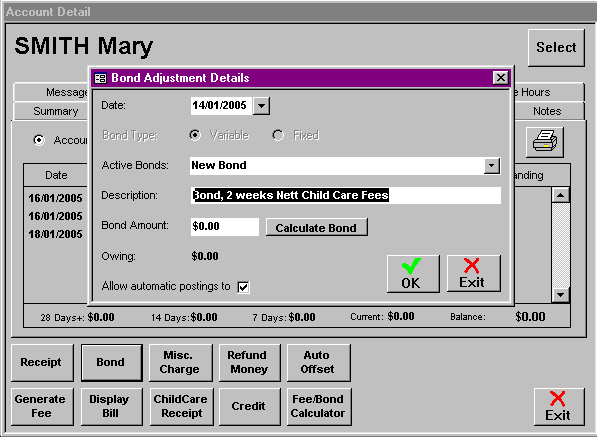
Enter the date that the bond has been set (usually the date before commencement of care).
In the description section, follow the default description and customise to your service.
Enter the Bond Amount to be charged.
If the account is eligible to have CCB reduce their child care fees, you will need to calculate the 'Nett' Fee.
To calculate the amount of the bond, click on the CALCULATE BOND button.
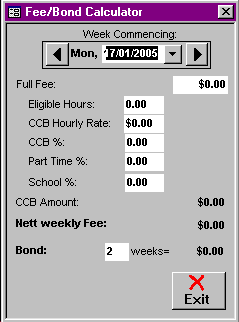
Enter the commencement date of care, either by typing the date or clicking on the left/right arrows to go forward or back a week.
The Full Fee, CCB Hourly Rate, the CCB percentage, Part Time percentage and School percentage, the CCB amount and the Nett Fee for this account will appear automatically based on the information entered for this account.
Enter the number of weeks for which your service has set the bond criteria.
Select OK.
You will see the Bond Amount for 'x' weeks Nett Fees has been entered.
Select OK.