11.9. Amend a Transaction
At some point you may need to correct a transaction that has been generated. This may be because a family's Child Care Benefit has changed or an incorrect booking has been charged, or a mistake was made at some other point in the process.
This task requires accuracy and attention to detail. Essentially, once a transaction has been adjusted in any way (e.g. by a partial or a full payment) you must first delete those adjustments before you can delete the transaction. You will soon get the hang of it.
Your Responsibility.
To maintain the integrity of the service's accounts by ensuring that any amendment to a bill is carried out accurately.
Delete the original bill and all associated transactions.
Make the correction that is required.
Generate a new bill.
Steps to: Amend a Transaction
Select menu BOOKING+BILLING / ACCOUNT.
Select the account holder whose bill needs to be amended.
Select HISTORY Tab. All of the transactions for that account holder will be displayed.
Bring forward the edit window for the particular transaction that is to be amended by double clicking on the transaction.
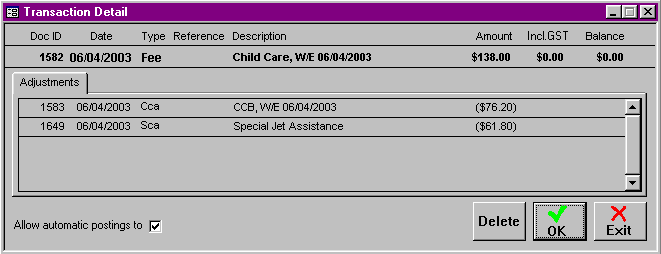
Select DELETE.
If the transaction you wish to delete has other transactions applied to it, a warning message will appear.
Confirm that you wish to delete the transaction.
Amend the incorrect transaction using the processes set out in this manual. (e.g. Changing a booking, Updating an attendance, Receipting money etc.).
If necessary, generate the new transaction using one of the Buttons at the bottom of the screen (eg. MISCELLANEOUS CHARGE, RECEIPT etc.).
Once all amendment have been made, re-generate the fee by clicking on the GENERATE FEE Action Button and selecting the date of the bill you wish to generate (see Section 11.6 Display or Print Single Bills).