10.5. Enter Child Care Benefit in an OSHC or Vacation Care Service
If the account holder has elected to have Child Care Benefit reduce their Child Care fees, you will need to enter these details before a fee is generated to the account. This data (information) is directly transferred from the appropriate "Child Care Benefit Weekly Statement" received from the FAMILY ASSISTANCE OFFICE.
Services that operate two or more "Service Types", e.g. BSC plus ASC, Combined OSHC plus Vacation Care, will receive an FAO Weekly Statement for each "Service Type".
When entering the CCB details into the ACCOUNT 'CCB' screen, it is essential that the children covered by one Weekly Statement are only linked to the appropriate "Service Type" related to the Statement. If the children's details appear on all two (or three) of the Weekly Statements received by your service, then the children will need to be linked to all two, or three, "Service Types" in the ACCOUNT 'CCB' screen.
Note: The process for entering CCB details and linking the children to the Account is outlined in detail below.
Once the details have been entered it is recommended that the FAO Weekly Statements be filed together in a separate folder for each Service Type. The Statements should be filed in date order.
The Commonwealth Government via FAMILY ASSISTANCE OFFICE requires that all CCB information be accessible for a minimum of 36 months (3 years).
Frequently the Weekly Statement from FAO lists more percentages for a family than the number of children who currently attend that service type,
Example 1 A family has three children with two children attending Out of School Hours Care and one unknown child who attends Long Day Care in a different centre.
Example 2 A family has two children eligible for CCB in the "Service Type" ASC/Combined but only one of these children is listed on the FAO Statement for the "Service Type" BSC.
you will need to:
Use/Create 'Generic' Child Files with the name 'ELSEWHERE 1 Child', 'ELSEWHERE 2 Child' etc. These generic child files only need be created once and the same ones can be used for all account's where there is a child in care elsewhere, and the parent is entitled to receive the benefit of the second or third child percentages. To find out more, see 'Creating Child Elsewhere files'.
When entering the CCB details, the three percentages must be entered, therefore three children need to be linked to the "Service Type" covered by the FAO Statement. That is, any child who attends the "Service Type" needs to be linked and then 'ELSEWHERE' Children are also linked as appropriate.
Sometimes the family forgets to nominate all two or three "Service Types" when they ring the FAMILY ASSISTANCE OFFICE, and you must not link children to a service where they have not been nominated.
Alternatively, one of the children's name and details might not be included on an FAO Statement.
In the above instances, CCB details cannot be applied to the forgotten Service Type, nor can the omitted child be linked to the specific "Service Type".
In the case of the omitted child, an 'ELSEWHERE'child will need to be linked to the "Service Type". However, if the omitted child is attending another "Service Type" in your OSHC, then the 'Other CCB Notification'details will have to be entered for the 'ELSEWHERE' child so that the family can receive the second child percentage for this component of care.
N.B. If any 'unlisted' children do commence care, or are currently attending your service, you MUST obtain updated Assessment details which list all current children attending your service.
If any new child has previously attended 'approved care elsewhere', you need to obtain information regarding any absences from the other centre that have been used in the current financial year - see 'Entering Other CCB Notifications'.
Steps to: Enter CCB Details in an Account
Select BOOKING+BILLING / ACCOUNT
Select the ACCOUNT in which you wish to enter Child Care Benefit details.
Make sure a Family CRN has been entered on the Account Summary card. If not:
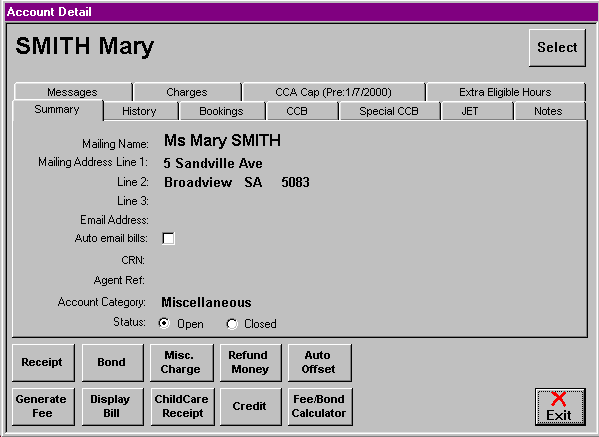
Double Click on the name of the account
Enter the Family CRN in the field provided
Select OK
Repeat this process in the CHILD details for any children listed on the FAO Weekly Statement who have not had their CRN entered on their Summary card.
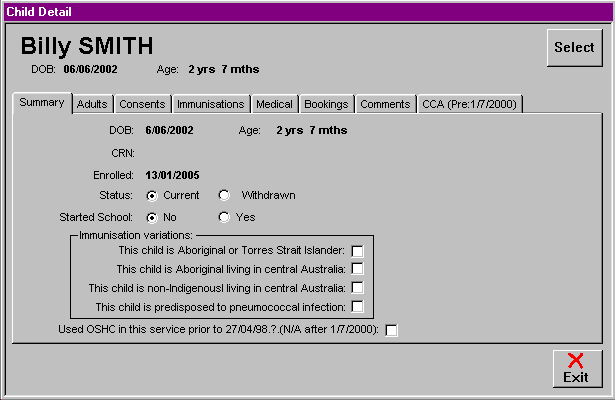
N.B. ALL CRN's must be entered before any CCB details can be entered.
In the ACCOUNT screen, select the CCB Tab.
Select the CCB% Tab.
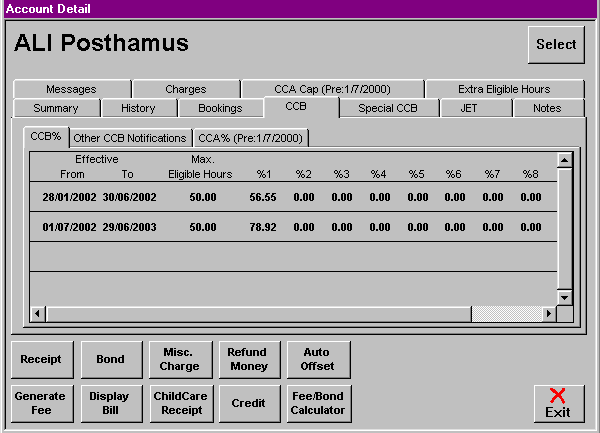
Bring forward the update window by Double Clicking on the Blank Railway Line.
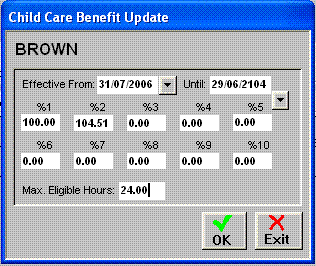
Enter the 'Effective From' date and the 'Effective Until' date will add l00 years by default.
Enter percentages of Child Care Benefit granted for each child.
Enter the maximum number of eligible hours.
Select OK.
Select the "Service Type" Tab that relates to the FAO Weekly Statement that contains the CCB details you are entering.
E.g. 'BSC', 'ASC/Combined', 'VAC'.
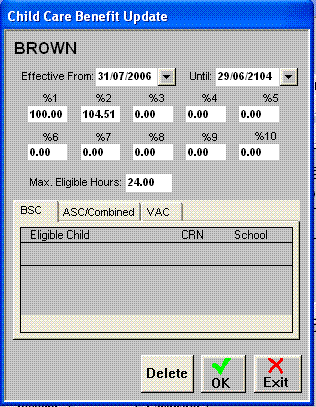
Double Click on the Blank Railway Line under 'Eligible Children' to link or modify the list of eligible children.
Select the first eligible child for this account.
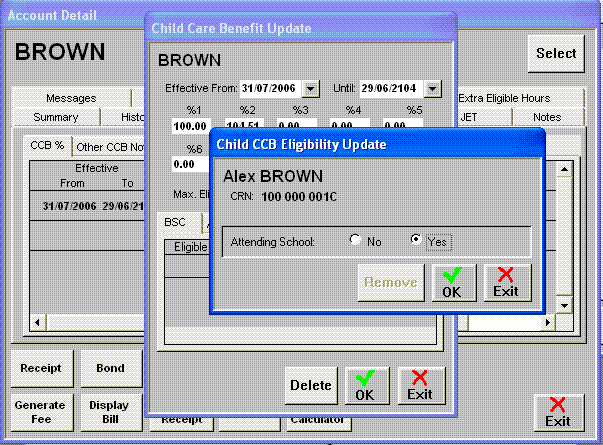
Indicate whether this child attends school or not by selecting the appropriate Radio Button.
Select OK.
Repeat this process until all eligible children have been listed in this Child Care Benefit Update.
N.B. The number of children listed MUST equal the number of CCB percentages entered.
IMPORTANT. When you receive FAO Weekly Statements for more than one "Service Type" that contain CCB details for the same family, the children must be linked to each "Service Type".
If you do receive CCB details for more than one "Service Type" select the next Service Tab and link the same children.
N.B. It is not necessary to re-enter the CCB information, only to link the children.
When you have linked the children to all of the appropriate Service Types, select OK.
Repeat this process whenever you receive notification of changes to CCB eligible children.
N.B. The first 'effective from' date needs to be manually entered to comply with the date shown on the FAO listing, subsequent dates will default to the first day after an effective until date has been entered in the previous railway line. The'effective until' date automatically defaults to 100 years after the 'effective from date'. There is no need to change the CCB dates unless you receive notification of changes from FAO.